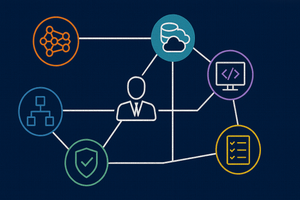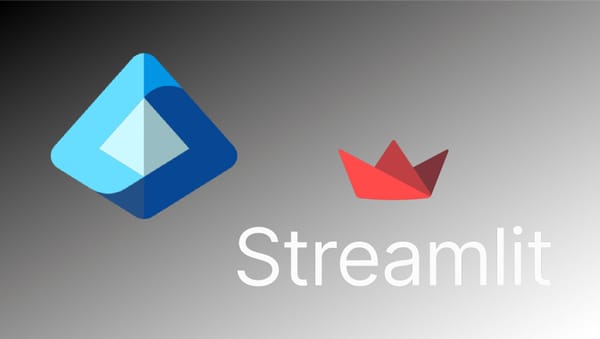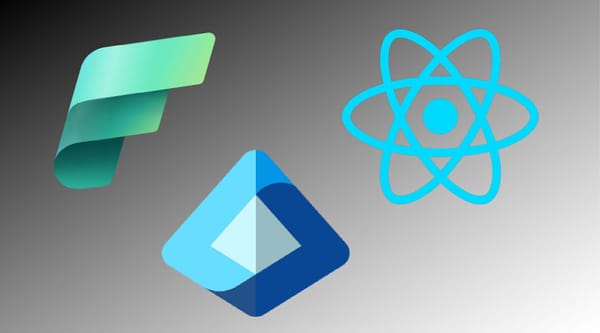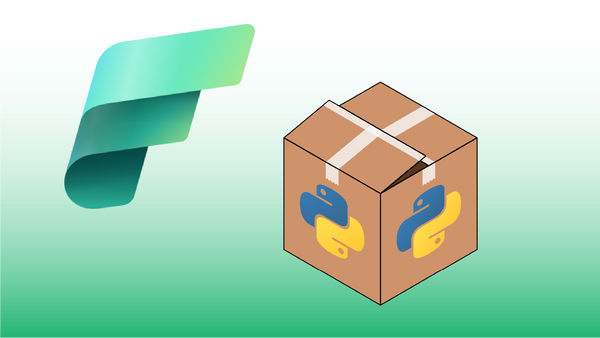Install WSL on Windows
If not already installed, create a WSL environment on your Windows development workstation. This process is well documented by Microsoft so I'll just provide a link to their WSL pages here.
Install pyenv
By default, the WSL environment probably has the latest/greatest version of Python installed. Since we want to develop using Python 3.10, we'll accomplish this by installing pyenv, which enables us to switch between Python versions as needed.
Install packages required by penv
At a WSL command line, run the following apt install command:
sudo apt install -y gcc make build-essential libssl-dev libffi-dev zlib1g-dev libbz2-dev libreadline-dev libsqlite3-dev wget curl llvm libncurses5-dev xz-utils tk-dev libxml2-dev libxmlsec1-dev liblzma-devInstall pyenv
Next install the pyenv package:
curl https://pyenv.run | bashAdd pyenv to the WSL environment
Within the wsl command line, add the following lines to your .bashrc file (I use nano):
export PYENV_ROOT="$HOME/.pyenv"
command -v pyenv >/dev/null || export PATH="$PYENV_ROOT/bin:$PATH"
eval "$(pyenv init -)"Either close and re-open your terminal window or use source ~/.bashrc to reload settings.
Install Python 3.10.0 using pyenv
With pyenv installed, enter the following command to use pyenv to download and install a local installation of Python 3.10.0:
pyenv install 3.10.0Setting Python 3.10.0
penv can set Python 3.10.0 as the global version of python, or as the version only within a current directory:
pyenv global 3.10.0 # Set 3.10.0 as the default version of Python
pyenv local 3.10.0 # Set 3.10.0 as the version when running within the current folder